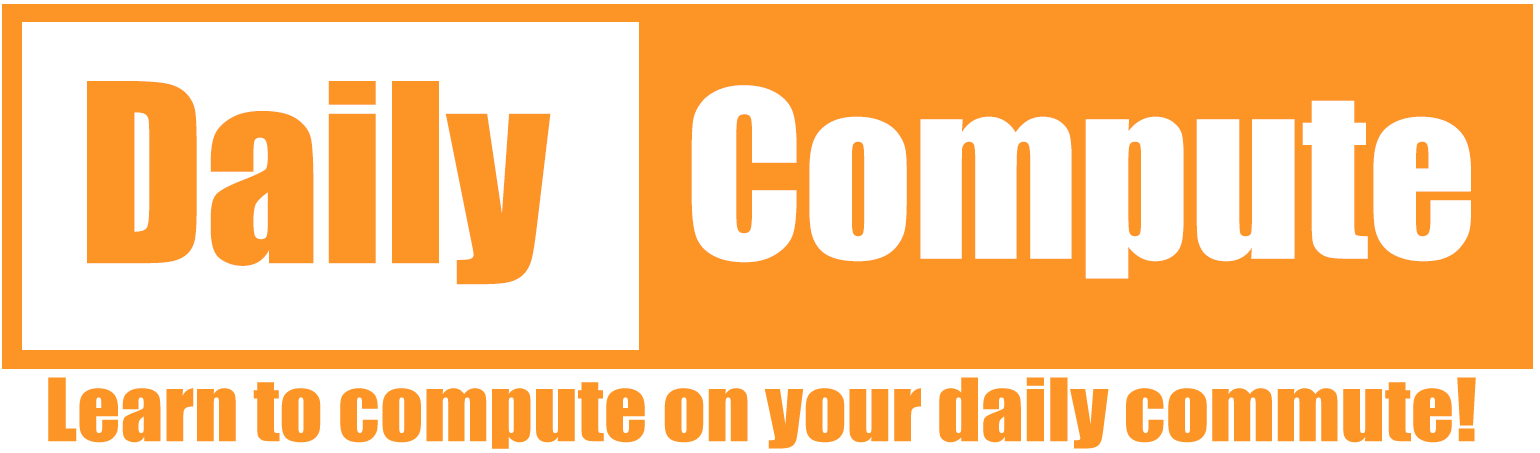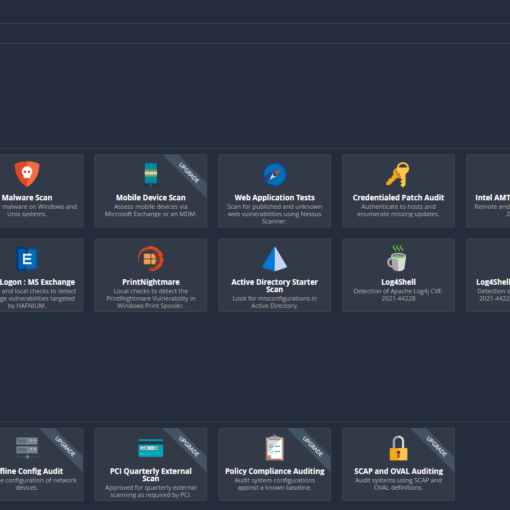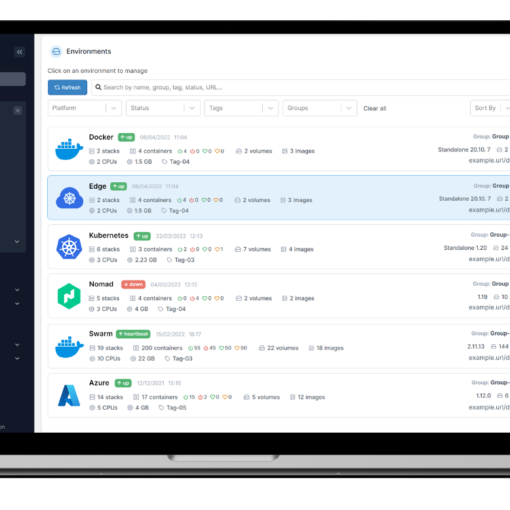This guide shall explain how to set up a dockerized Folding@Home instance on a Raspberry Pi 4.
Table of Contents
What is Folding@Home?
Folding@home is a distributed computing project that uses the idle processing power of personal computers to perform protein folding simulations and other scientific calculations. The project was developed by the Pande Lab at Stanford University and is designed to help researchers understand how proteins fold and how this process goes wrong in diseases such as Alzheimer’s, Huntington’s, and Parkinson’s. By participating in Folding@home, individuals can donate their computer’s resources to help with these calculations and contribute to scientific research.
Why should you fold?
By participating in the Folding@home project, you can help researchers gain a better understanding of diseases and potentially develop new treatments.
Setup
The setup is very straightforward. All you need is a Raspberry Pi 4 with an SD card. I am going to assume that you know how to set up a basic Pi OS installation. If that is not the case, please check the following guideline:
https://dailycompute.net/setup-a-headless-raspberry-pi-wifi-ssh/
Install Docker
If you don’t have docker installed on your Raspberry Pi 4, you can do so with the following two commands:
curl -fsSL https://get.docker.com -o get-docker.sh
sh get-docker.shContainer Setup
Once Docker has been installed you can start with the setup of your container. First, you will need to create a volume to store the Folding@home config:
docker volume create foldingathomeAfterwards you can start the container with:
docker run -dit --entrypoint=/init -p 7396:7396 --name FoldingAtHome--volume=foldingathome:/config linuxserver/foldingathome:latestIf everything went smoothly, you should be able to access the Folding@home web interface via:
http://$IP:7396
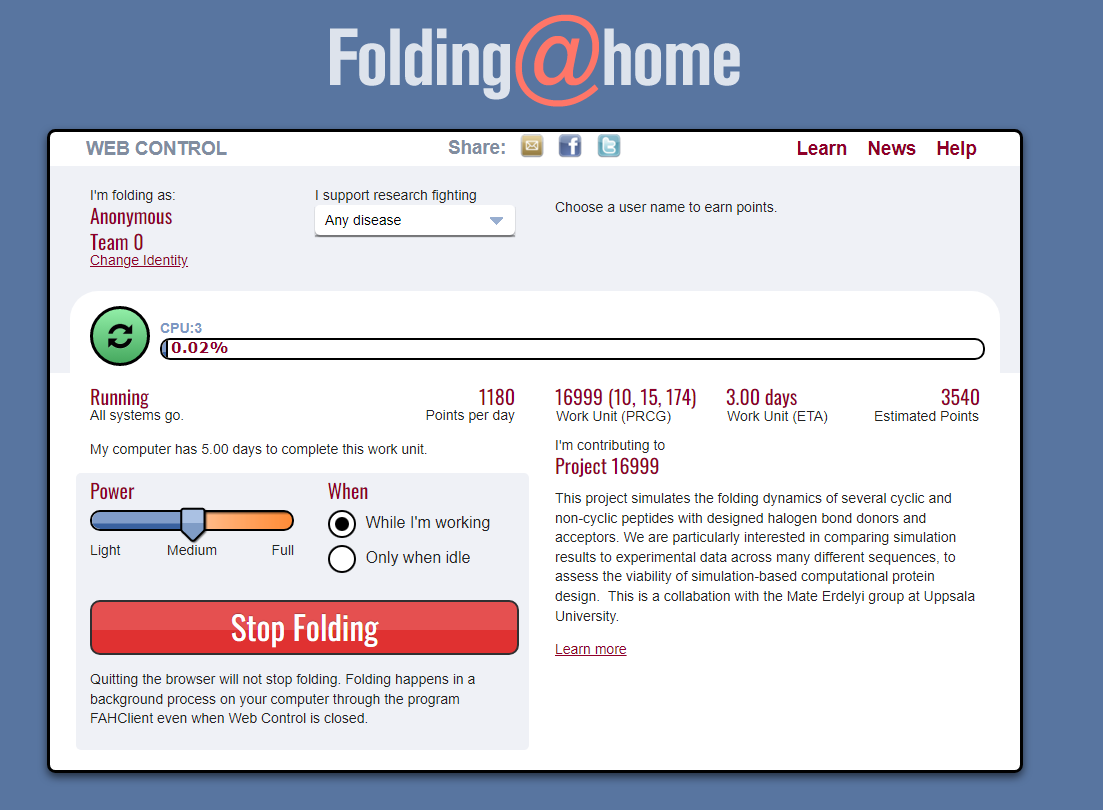
Your Raspberry Pi 4 is now actively folding for science!
Configuration
Currently, you are folding as an anonymous user. If you desire to have your username show up on the leaderboard you can set up a username and a team with the “Change Identity” option. To join a team, simply enter the team ID. You can see a list of all users and teams here: https://stats.foldingathome.org/
The “Power” slider defines how many resources the Folding@home tool can use. Depending on where you put the slider, the number of active cores changes. You can also define whether or not Folding@home should run while your device is actively being used or not. You can also set a resource limit with docker if that fits your needs better.
https://docs.docker.com/config/containers/resource_constraints/
Remote Management
If you want to manage your Folding@home instance remotely, you can use FAHControl. Please note that you will need to open port 36330 for your docker container to connect via remote management.
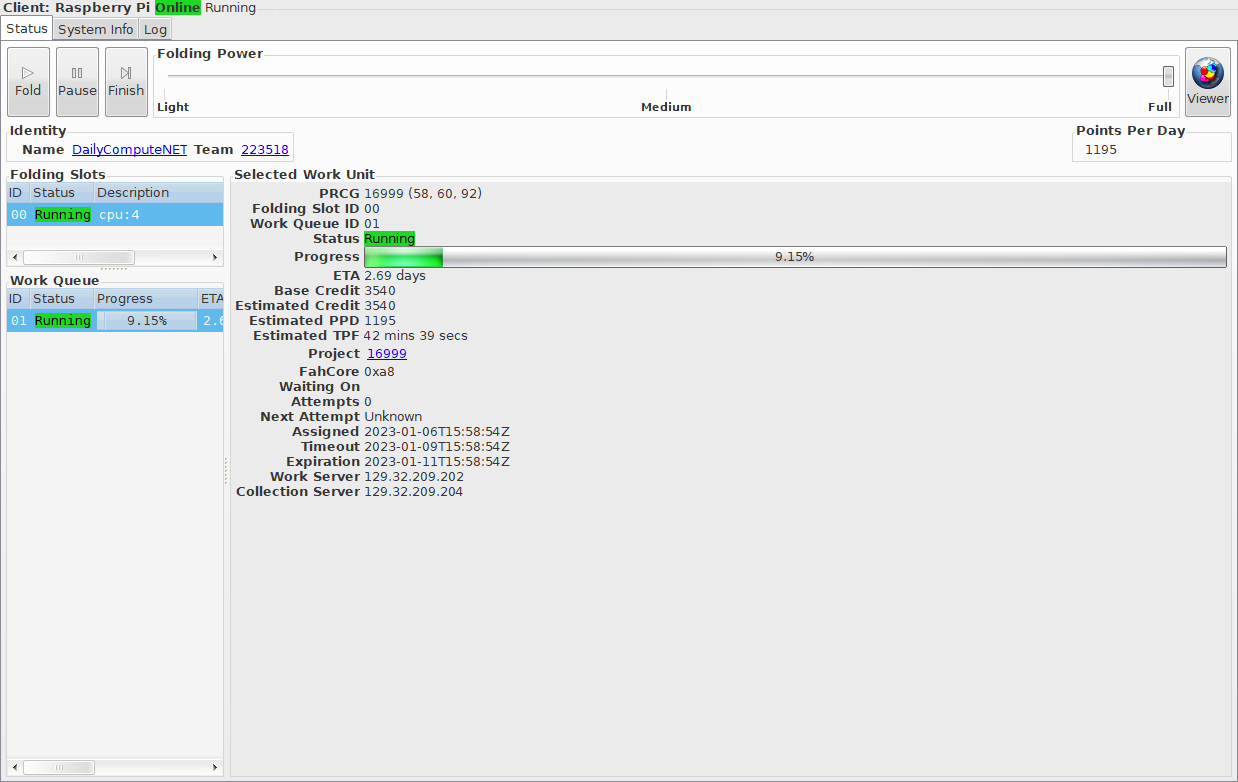
How much can a single Raspberry Pi 4 actually contribute?
Your Raspberry Pi 4 probably does not really have an impact on active research. However, that does not make it useless! Even if you decide to just play with it for a little while, your Pi 4 may be all you need to start another folding system that is much more capable. The setup stays the same regardless of the system you use.
Conclusion
If you want to see how much I have contributed, you can check my profile here: https://stats.foldingathome.org/donor/name/DailyComputeNET