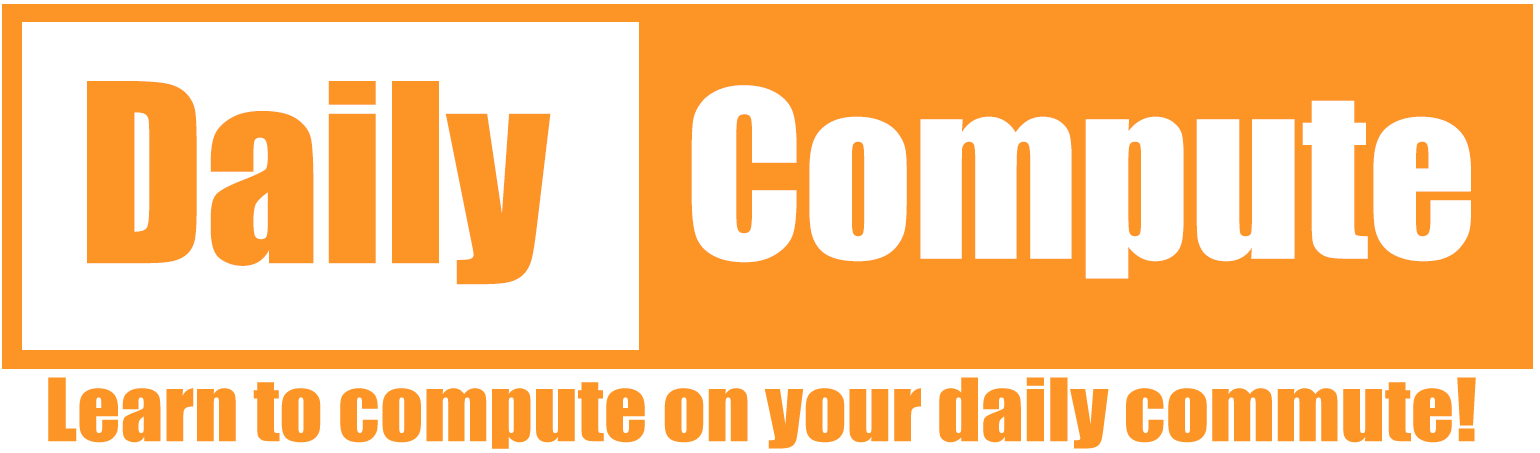This short article shall explain an easy way to blur the background of your webcam using Nvidia Broadcast.
Difficulty: Beginner
Time: 5-10 minutes
Table of Contents
Prerequisites
- An RTX graphics card from Nvidia (RTX 20xx, RTX30xx)
- An internet connection (to download the tool)
Nvidia Broadcast Configuration
- Download and install the Nvidia Broadcast tool
- Open the Nvidia Broadcast tool and go to “Camera Beta“
- Select your camera from in the source menu
- Select “Add effect” and look for the “Background Blur” effect.
- Turn on the “Background Blur” effect and configure it as you want.
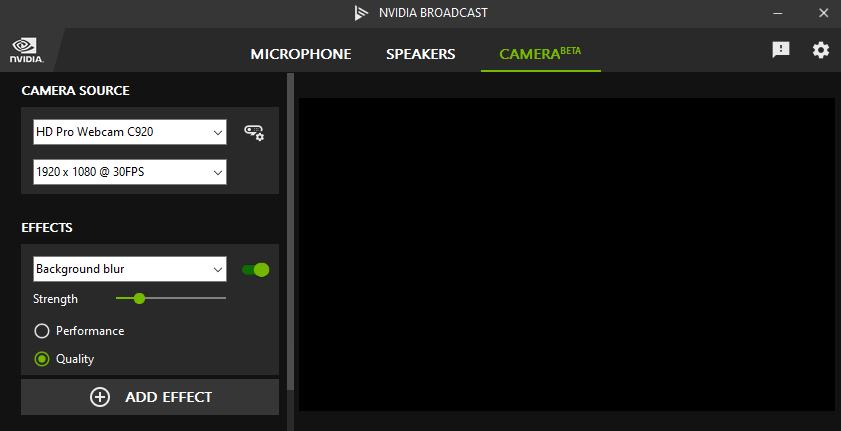
Recording tool configuration
Depending on your recording/meeting tool the configuration will be different. All you need to do is select “Camera (NVIDIA BROADCAST)” as your primary camera input.
Google Meet:

Open Broadcaster Software (OBS Studio):
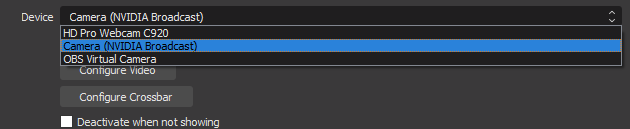
Conclusion
This was a quick overview on how you can leverage the capabilities of Nvidia RTX to blur your webcam background. If you have any questions, do not hesitate to comment down below.