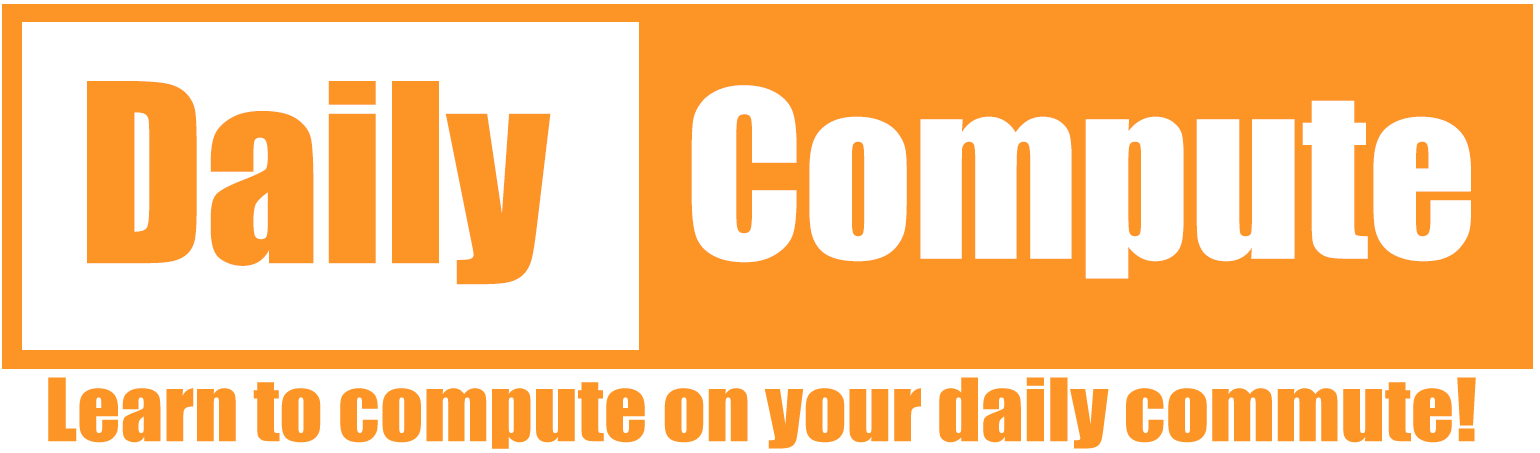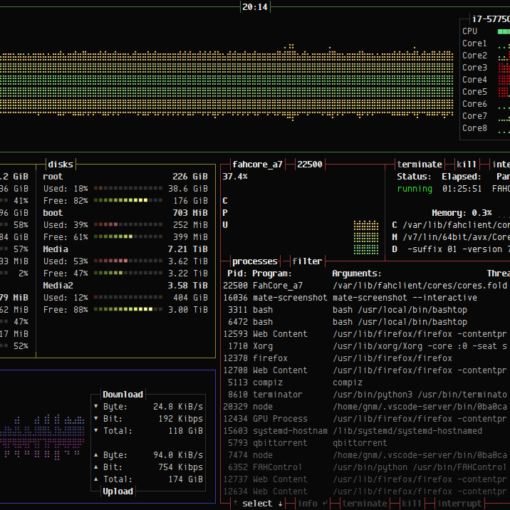This guide shall demonstrate how to set up Kali Linux on Apple Silicon Macs for free using UTM.
Difficulty: Beginner
Time: 20-30 minutes
Table of Contents
Prerequisites
- Apple Silicon Mac
- Internet connection
- UTM installed
Since Apple has made the switch from Intel-based processors to Apple Silicon, running virtual machines on your Mac is not as simple as it used to be. On Intel-based systems, you could simply download Virtual Box and the x86-64 ISO for the OS you want to run and you were off to the races.
If you try the same thing on an Apple Silicon-based machine you will find that Virtual Box does not currently exist for it and that running x86-64-based operating systems is not as easy as it sounds. Apple Silicon processors are now based on the arm64 architecture and cannot simply run x86-64-based operating systems.
Gladly, developers and communities have started to notice the importance of arm64 and are not actively developing for this platform as well. This is where UTM comes into play.
What is UTM?
UTM is a full featured system emulator and virtual machine host for iOS and macOS. It is based off of QEMU. In short, it allows you to run Windows, Linux, and more on your Mac, iPhone, and iPad.
https://docs.getutm.app/
Installation Steps
- Download and Install UTM (LINK)
- Download the arm64 ISO for Kali Linux (LINK)
- Start UTM
- Select “Create new virtual machine”
- Select “Virtualize”
- Select “Linux”
- Follow the on-screen instructions
These steps will let you create the VM. Before you start Kali Linux for the first time, you will need to change one setting.
- Right-click on the VM you created and select “Edit”
- Under devices, add “Serial” and save the configuration
At the time of writing this guide, you need to add “Serial” in order to complete the installation. The window that opens by default will not display the installation instructions. This may be fixed by the time you are reading this.
Once you have done the steps above you can start the VM.
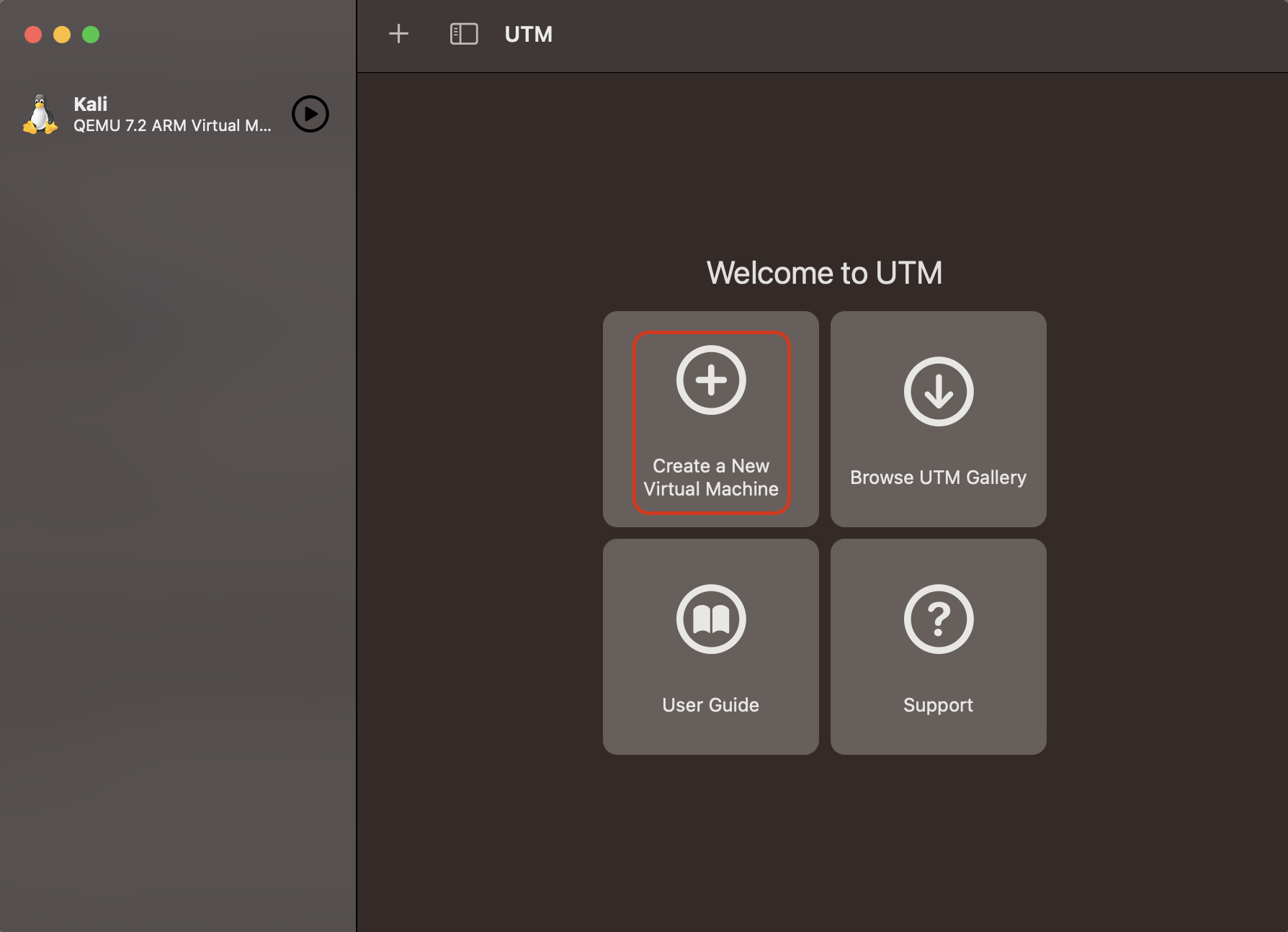
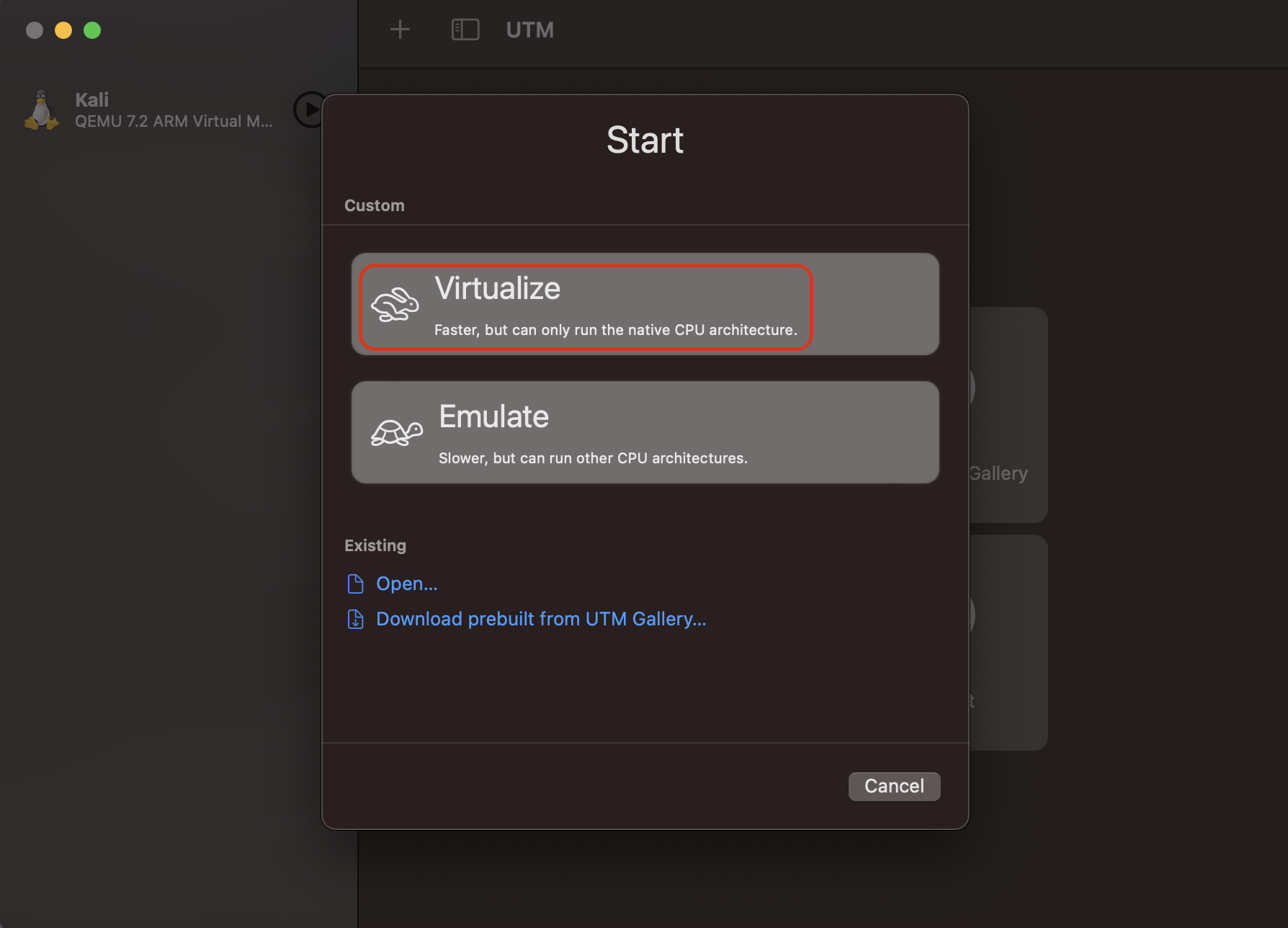
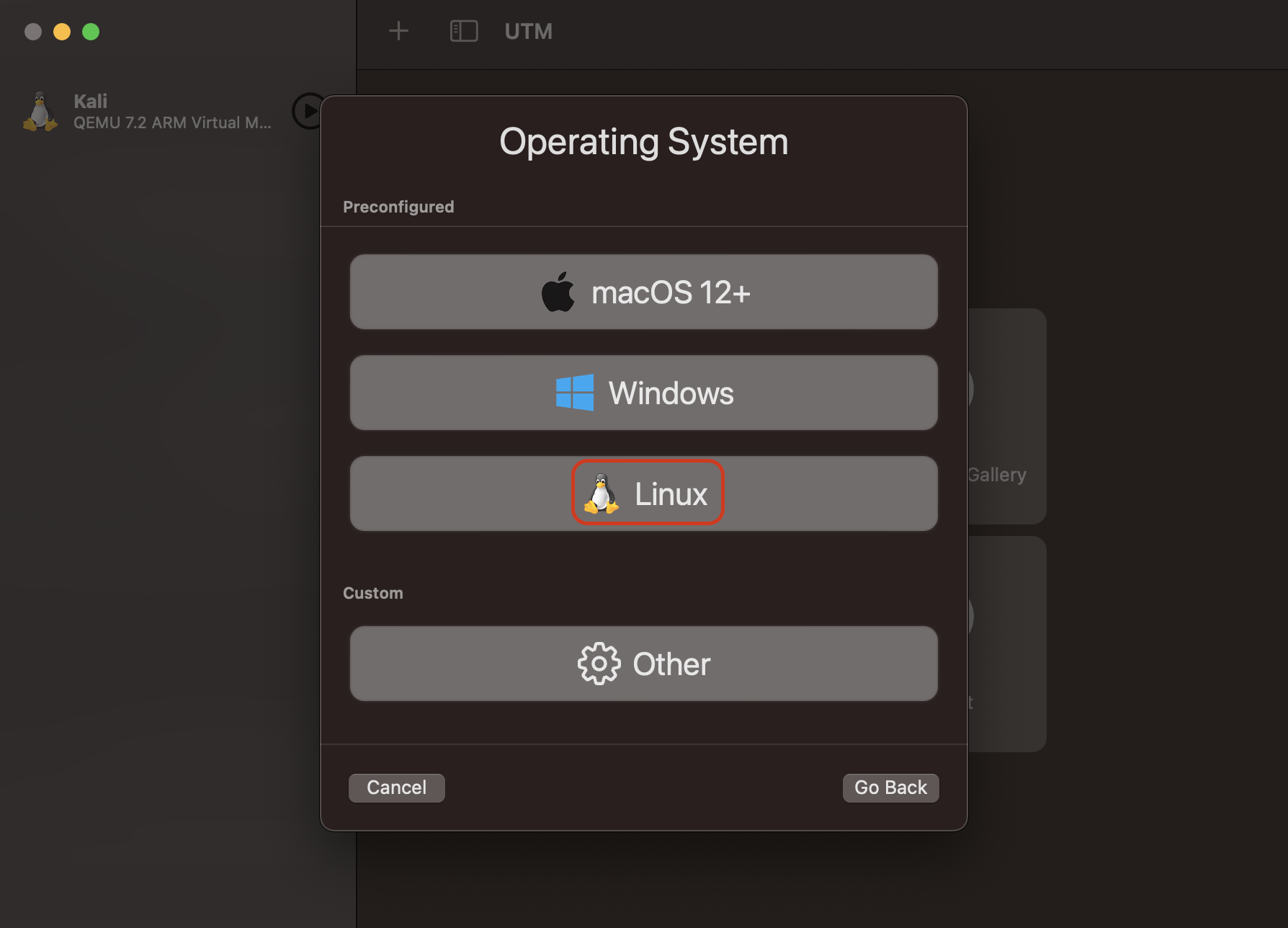
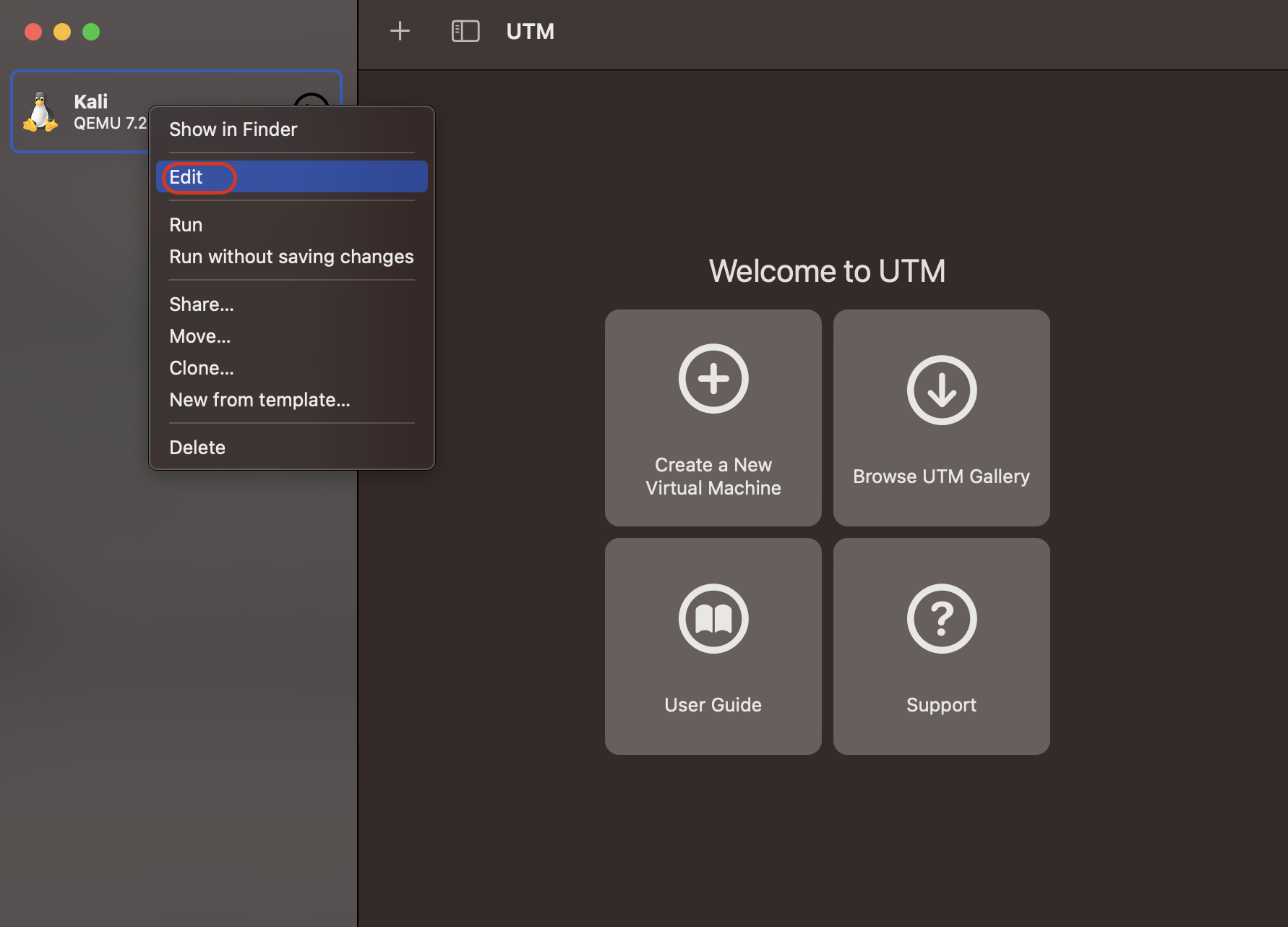
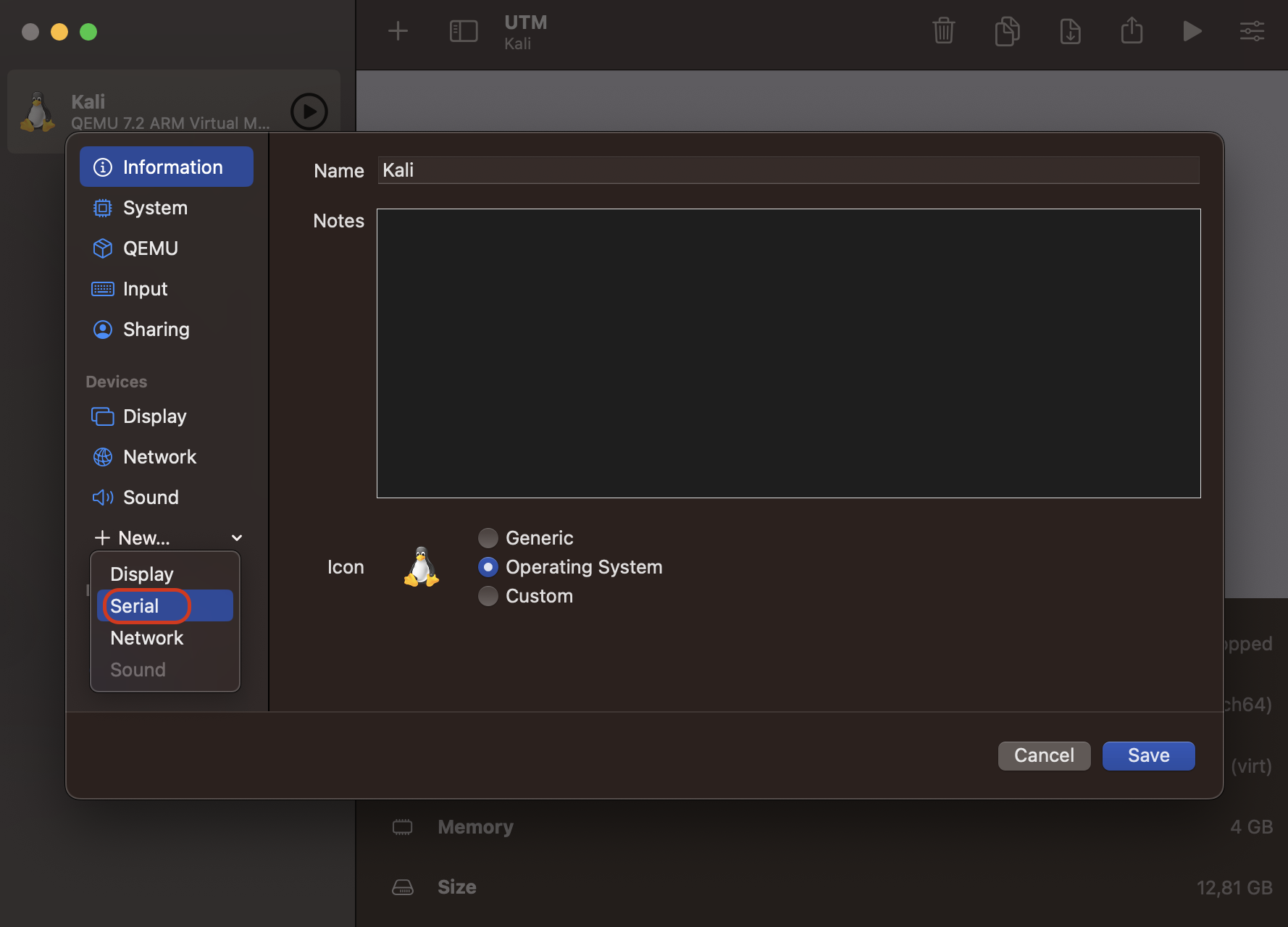
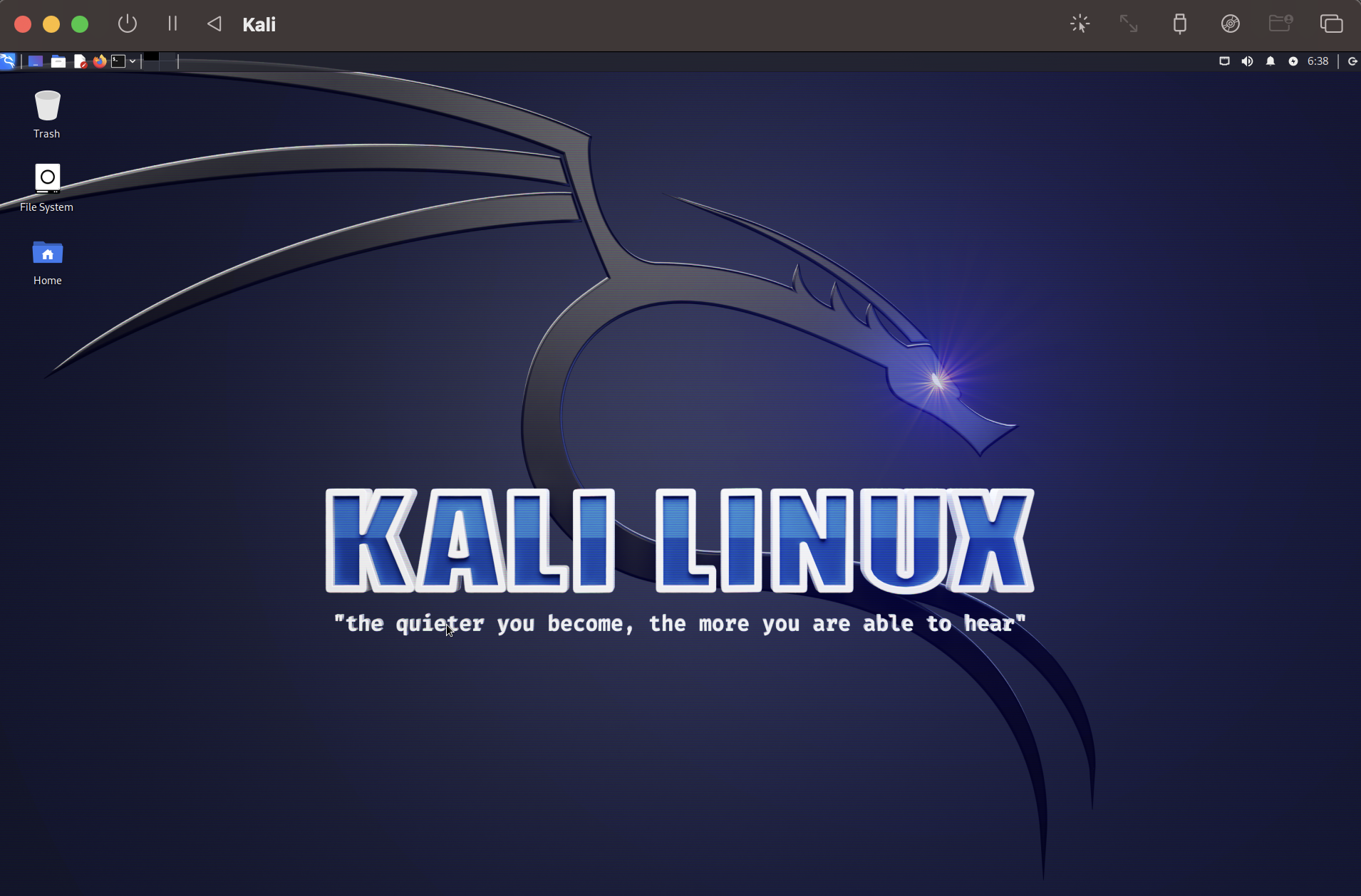
The fullscreen resolution problem on retina screens
If you try to use the Kali VM on a retina screen you may notice that the resolution is too low. Here are the settings I use on my Macbook Pro 14″:
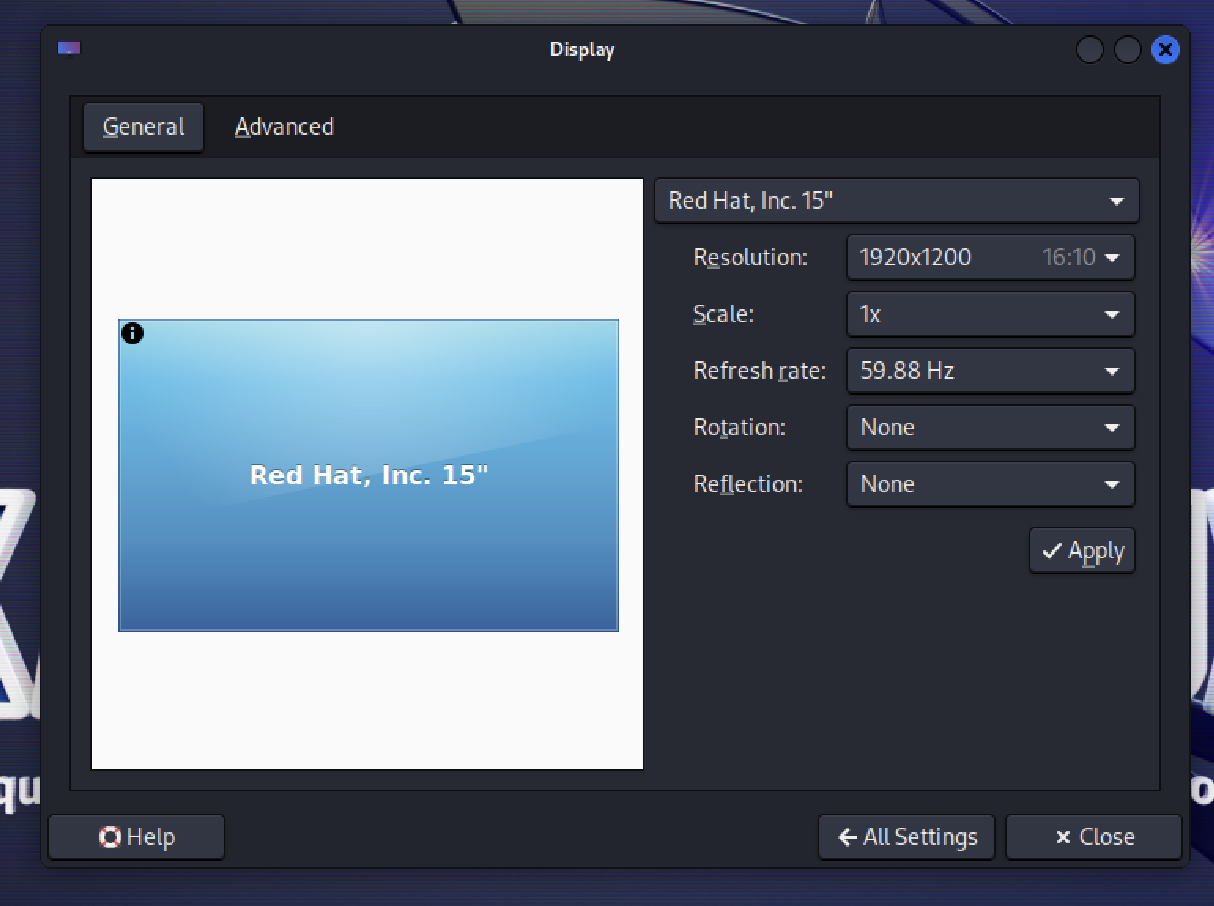
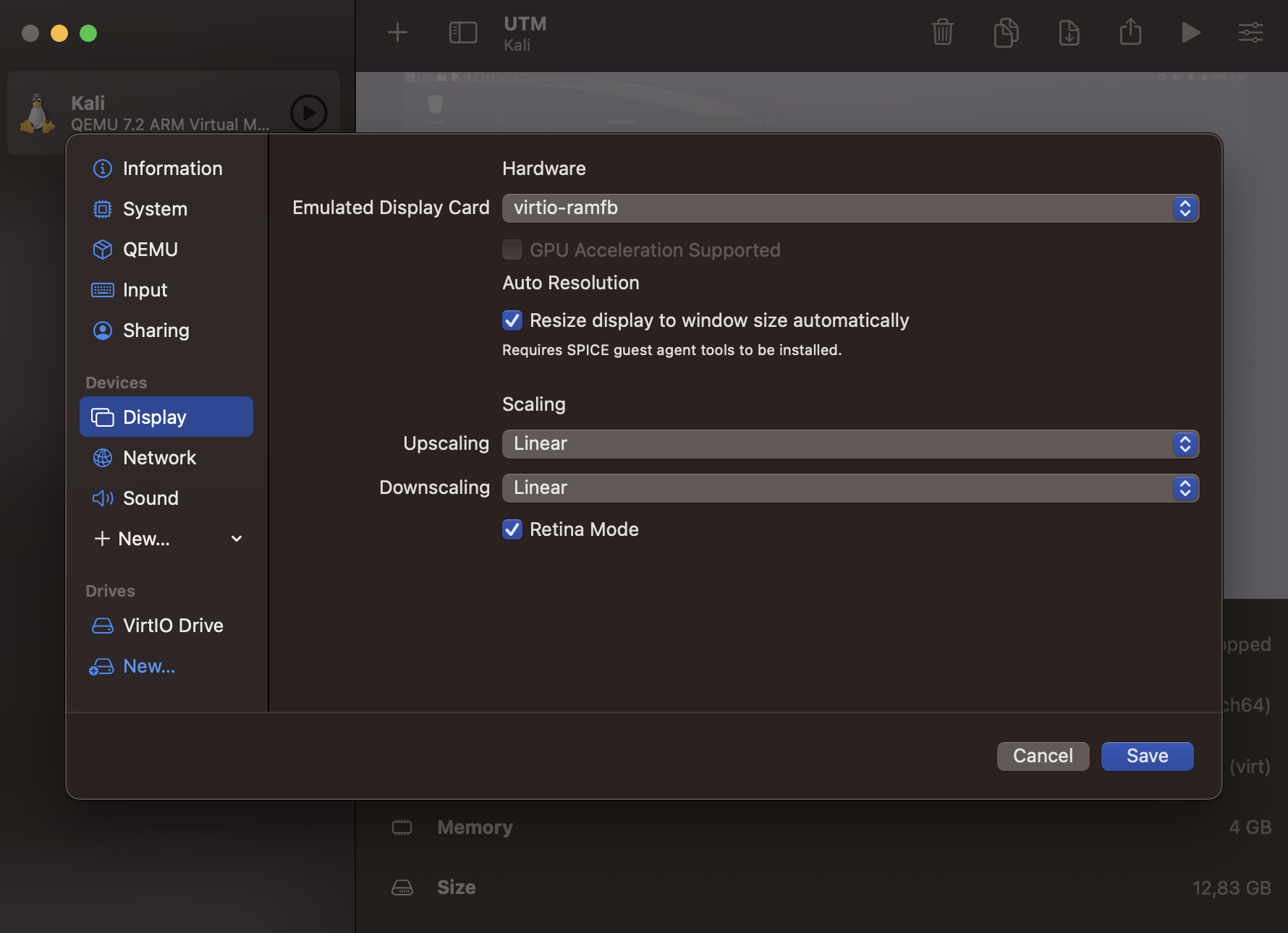
Conclusion
Running Kali Linux in a VM on Apple Silicon is very straightforward. The tools required are free and easy to use. There are paid options available that simplify the setup process, such as Parallels.